Hello friend my name is aman kumar mishra and aaj ham computer hardware se related kuchh important part ko janenge friend agr aapko computer se related kuchh bhi knowladge nhi hai to aapke liiye aaj ke is article bahut important hone wala hai
or agr aap computer se related kuchh jante hai to is post me aapko bahut kuchh nayya milega to bina time west kiye suru karte hai
COMPUTER HARDWARE COURSE
कंप्यूटर हार्डवेयर कोर्स
Parts of system unit
- I. Cabinet
- II. Smps
- III. Motherboard
- IV. Prossecer (cpu)
- V. RAM
- VI. Hardisk
- VII. CD .rom
- VIII. DVD. rom
- IX. DVD .RW
- X. CD .RW
- XI. FDD (floppy disk drive)
- XII. Cable
sata cable ,pata cable/ata cable
- a. Power switch
- b. Reset
button
- c. Power LED
(green)
- d. Hdd LED (red)
- e. USB port
- f. Audio in
- g. Mike in
- h. CD Rom
- i.
FDD floppy disc
drive
Reset Button के बारे में :-कई कंप्यूटरों पर एक बटन या स्विच जो आपको कंप्यूटर को रीसेट करने की अनुमति देता है। जब आप रीसेट बटन दबाते हैं, तो कंप्यूटर अपनी स्टार्ट-अप प्रक्रिया में प्रवेश करेगा जैसे कि आपने पावर को बंद कर दिया था और फिर से चालू किया था। आमतौर पर, आप रीसेट बटन का उपयोग केवल तभी करेंगे जब प्रोग्राम त्रुटि के कारण आपका कंप्यूटर हैंग हो जाए
j. Font Side Of System Unit Diffenation
सिस्टम
Power switch – the power switch of on of which each use to the on and tern of the power of unit
Power switch – the power switch of on of which each use to the on and tern of the power of unit
Reset button
- the reset button is use to restart your computer without disk connecting
power supply is called reset button
Light – the
front side of system un it display a verity of collared indicator lights this light are use to indicate HDD(RED) FDD ( GREEN)
POWER
(GREEN)
CD ROM (GREEN)
Being read
and Right
USB- universal serial bus
USB- it is use to connect various input and output devise
such as, mouse, keyboard, printer, pen, drive, etc
Headphone – mike in port:- it is use to insert , headphone,
speaker, or mike.
Green color port is dedicated for headphone or speaker
pink:- color port:- dedicated for mike
pink:- color port:- dedicated for mike
FDD/ Diskette: - it is a full from of floppy disk drive :-It is use to read the information stored
in a floppy disk
CD ROM/ Optical drive: - it is use to read stored data in CD
Disk
I. Power socket :- electronic to your computer a power supply cable
plugged into the power socket Power socket :-power socket supply the
II. PS/2 port :-the full name is personal system /2 , it is use to connect PS/2 keyboard or PS/2
mouse it is 6 pine and keyboard or mouse connection are color code keyboard
color often purple / blue color and mouse port green color
III. VGA Port:- the full name is video graphics array , it is 15 pine female connector it is use to connect monitor and projector to
the computer system.
IV. Parallel port/ (LPT Port) :-the full name is line print terminal it is use to connect monitor printer it
is use to 25 pins
V. BACK Panel plet:- it is use to attach the back side of the cabinet
VI. SRIEAL Port :- it is 9 pins female connector and use to connect serial mouse serial modem
VII. USB:- the full name is universal serial bus
, it is use to connect USB printer pen drive memory card, USB keyboard
USB mouse it is 4 pins
VIII. Rj 45 /LAN Port:- local
area network , it is use to connect computer , to the network such internet or
local network
IX. Audio jack port:- it is of green color , it is use to connect speak
X. Mike input:- it is of pink color and use to connect mike
XI. Line in :- it is of blue color and use to other drive such as gutters
harmonica
IN SIDE THE SYSTEM UNIT
IN SIDE THE SYSTEM UNIT
1. Motherboard: - a motherboard is the PCB in a
computer.
The motherboard is computer central communication back
bone connectivity point
2. CPU:- the full name of central processor unit also known as processor and micro processor is the brain of computer system it is control all of the hardware and software
it is tow Tx pical functions
3. NORTH Bridge,
N/B: - is
an Intel chip sets it is known as (GMCH) it is a full name of
G Graphics
M Memory
C Control
H Hub
That
communicates central processing unit and the primary component in the system.
This component include, RAM, AGP slot, IDE port (pata) SATA etc
4. South bridge;- south bridge each a chip it
is also known as ICH it is full name of
I Input
C Central
H Hub
I Input
C Central
H Hub
That connect the north bridge to
other component inside the computer including
5.USB :- /Line Port ,ps/2 ,keyboard, pa/2 , mouse, parallel port , PCI Slot etc

6. Hardisk (HDD) it is a full name of
H Hardisk
D Disk
D Drive
It is Non volatile memory (storage ) device
content magnetic disk or plate rotating and high speed , it is a
secondary storage dives use to store data permanently and install notes of software
7. RAM :- it is full name of (Random access memory) being the primary memory device :- it is volatile memory .
8. CPU SOCKET :- it is use to install the process of processor on the motherboard
1. CPU SOCKET 775 :-it is a 775 prince socket that sport Intel dual core/ core 2 due
7. RAM :- it is full name of (Random access memory) being the primary memory device :- it is volatile memory .
8. CPU SOCKET :- it is use to install the process of processor on the motherboard
1. CPU SOCKET 775 :-it is a 775 prince socket that sport Intel dual core/ core 2 due
dual core और core 2 due ,core 2 quad में total 775 pine का होता है
i3 और i5 1156 pine का होता है
सबसे पहले
CPU SOCKET:-1366- motherboard model number
सबसे पहले
- Pentium 1
- pentium 2
- Pentium 3
- Pentium 4
- उसके बाद
- dual core
- core 2 due
- core 2 quad
motherboard model number
945
G-31
G-41
इन तीनो motherboard में 775 पिन होते है
i3 और i5 processor में 1156 total पिन होता है
CPU SOCKET 1156 :- it is found on letest type of motherboard :- it is an 1156 socket that support letest intel i3
Intel i3 generation 1st,2nd,3third ...............................
Intel i5 generation 1st,2nd,3third................................
Intel i7 generation 1st,2nd,3third................................
motherboard :- G61 model number का motherboard support करेगा इश्मे total 1156 पिन होता है
CUP SOCKET:- 1366 pinc :- the socket is of 1366 pin and support letest generation processor
CPU SOCKET:-1366- motherboard model number
- 81
- 85
- 95
- 10series
i3 1st generation.......................................9th generation
i5 1st generation.......................................9th generation
i7 generation.............................................9th generation
PCI SLOT:- the full name is peripheral component interconnect
the PCI slot is one of the important m,motherboard component to day is use to install add on card on the motherboard.such us sound card, TVtunior card, LAN card (local area network) LPT card, parallel card,USB card, N computing,
PCI EXPRESS:- it is a latest and fast test component of the motherboard it is use to install add on card on the motherboard
PCI Express:- it is a letest and fast component of the motherboard it is use to install add card on the motherboard What is the full form of
Example:- Sound card, TV ,tuinor card , LAN card
⇓
2.0
⇓
BIOS क्या है : हिंदी में :-
बायोस मोठेर्बोर्ड से जुड़ा एक सॉफ्टवेयर है जो PC के स्टार्ट होते ही अपने आप स्टार्ट हो जाता है
A.T.X 24 PINC
it is 20 and 24 pinc female connector and use power in the motherboard
IDE/Pata /Ata connector name of IDE is
(integrated drive electronic )
connector are use connect HDD, CD Rom, DVD Rom
the full form of Ata cable(advance technology attachment)
SATA CONNECTOR:- th full name of(serial technology attachment) are is use to connect hdd,optial drive :-example
CD ,CD Rom, CD RW, DVD RW,CD Rom ,DVD Rom
it is 7 pinc seven they are
much faster than pata
PCI Express:- it is a letest and fast component of the motherboard it is use to install add card on the motherboard What is the full form of
Example:- Sound card, TV ,tuinor card , LAN card
2.0
3.0
USB -2.0
USB -3.0
- AGP Socket:- the full name of AGP(accelerated graphics port) :-it is use to install graphics card such as graphics card, gaming display card
- DIMM/ RAM Slot:- it is a full name of (Double in line memory module)
-It is use to install RAM
Example:- Double data rate
DDR 1
DDR 2
DDR 3
DDR 4
Example:- Double data rate
DDR 1
DDR 2
DDR 3
DDR 4
BIOS:- it is the full name of (Basic input output system) :-it is a integrated chip and this chip contents all the information and setting of the motherboard it is also known as Rom BIOS
BIOS क्या है : हिंदी में :-
बायोस मोठेर्बोर्ड से जुड़ा एक सॉफ्टवेयर है जो PC के स्टार्ट होते ही अपने आप स्टार्ट हो जाता है
- CMOS Battry:- the full name of coms(complementary metal oxide semiconductor ):- it is a 3.4 volt and use ot Date and Time
- POWER Connector :-it is use to revive power from the smps
ATX Power connector:- the full name of ATX power connector is
A . Advance
T . Technology
X . Extended
.
|
.
|
.
| . | . | . |
.
|
.
| ||
.
|
.
|
.
|
.
|
.
|
.
|
.
|
.
|
.
|
A.T old 20 pinc
| . | . |
.
|
.
|
.
|
.
|
.
|
.
|
.
|
.
|
.
|
.
|
.
|
.
|
.
|
.
|
.
|
.
|
.
|
.
|
.
|
.
|
.
|
.
|
A.T.X 24 PINC
it is 20 and 24 pinc female connector and use power in the motherboard
IDE/Pata /Ata connector name of IDE is
(integrated drive electronic )
connector are use connect HDD, CD Rom, DVD Rom
the full form of Ata cable(advance technology attachment)
SATA CONNECTOR:- th full name of(serial technology attachment) are is use to connect hdd,optial drive :-example
CD ,CD Rom, CD RW, DVD RW,CD Rom ,DVD Rom
it is 7 pinc seven they are
much faster than pata
- CPU FAN :- Motherboard have a for pin connector to supply power to the fan of a processor
- How to any OS Bootable
first step :-start menu➝program➝accessory ➝Run
या windows + R press
second step:- search CMD
third step:- Diskpart↩️
एक नया pop up खुलेगा उस पर yes कर दे
fourth step :- list disk लिख कर enter press kar ↵
fifth step:- select disk 1/2/0 इसमें से जो भी आपका pendrive है
उस number को सेलेक्ट करें और enter press करें ↵
sixth step :- clean लिख के enter press कर दें ↵
seven Step:- select partition 1 उसके बाद enter press कर दें
Eight Step :- formet fs = fat 32 quick उसके बाद enter press कर दे ↵
Ninth step:- assign उसके बाद enter press करें ↵
Tenth step:- exit उसके बाद enter press करें ↵
How to hardisk partition :- Hardisk को अलग अलग हिसो में कैसे बाटे
या windows + R press
second step:- search CMD
third step:- Diskpart↩️
एक नया pop up खुलेगा उस पर yes कर दे
fourth step :- list disk लिख कर enter press kar ↵
fifth step:- select disk 1/2/0 इसमें से जो भी आपका pendrive है
उस number को सेलेक्ट करें और enter press करें ↵
sixth step :- clean लिख के enter press कर दें ↵
seven Step:- select partition 1 उसके बाद enter press कर दें
Eight Step :- formet fs = fat 32 quick उसके बाद enter press कर दे ↵
Ninth step:- assign उसके बाद enter press करें ↵
Tenth step:- exit उसके बाद enter press करें ↵
How to hardisk partition :- Hardisk को अलग अलग हिसो में कैसे बाटे
पहले जानते है विंडोज (windows 7 ) के लिए |
NOTE:- यह 80GB से 750 GB तक ही काम करेगा
अब हम जानते है की कैसे windows 8 में कैसे partition कैसे करते है
C drive के लिए :- 1028 *100GB= 100GB
D drive के लिए :-1024 *100GB =100GB
यहां C drive मै 100GB रखा हु तो 100GB ही C drive बनेगा आप अपने अनुसार 50, 60, 100, 200, 250 .....कुछ भी रख सकते है जितना आप रखेंगे उतना ही आपका C drive बनेगा
NOTE:- यह 80GB से 750 GB तक ही काम करेगा
E drive nahi banaya jata kyouki C or D ke partition karne ke baad jo hardisk bach jata hai o automatic E drive ban jata hai
अब हम जानते है की कैसे windows 10 में कैसे partition कैसे करते है
C drive ke liye 1029*250 = 250GB
D drive ke liye 1024*100= 100GB
NOTE:- यह 80GB से 750 GB तक ही काम करेगा
IC (Integrated circuit )
IC(integrated circuit) :-an integrated circuit (IC) called chip or micro chip .
it is made of tiny thousand or million registers, capacitor and transistor and ic can function as amplifier timer computer memory or micro processor
I/O IC:- it is full name of input output on I/O chip on motherboard function mediated communication between south bridge
 Emitor ,Base, Collector
Emitor ,Base, Collector

तो बिना time west किये जानते है :-स्टेप by स्टेप
अगर आपको मेरे ये पोस्ट असंद आया तो हमें COMENT जरूर करे और LIKE करे







- C drive ke liye 1025*100=100GB
- D drive ke liye 1024*250=250GB
यहां C drive मै 100GB रखा हु तो 100GB ही C drive बनेगा आप अपने अनुसार 50, 60, 100, 200, 250 .....कुछ भी रख सकते है जितना आप रखेंगे उतना ही आपका C drive बनेगा
यही नियम लागु होती है D drive के साथ भी 1024 * के बाद आप 100 ,60 ,250 ... अपने हार्डडिस्क के अनुसार रख सकते है
E drive nahi banaya jata kyouki C or D ke partition karne ke baad jo hardisk bach jata hai o automatic E drive ban jata hai
अब हम जानते है की कैसे windows 8 में कैसे partition कैसे करते है
C drive के लिए :- 1028 *100GB= 100GB
D drive के लिए :-1024 *100GB =100GB
यहां C drive मै 100GB रखा हु तो 100GB ही C drive बनेगा आप अपने अनुसार 50, 60, 100, 200, 250 .....कुछ भी रख सकते है जितना आप रखेंगे उतना ही आपका C drive बनेगा
NOTE:- यह 80GB से 750 GB तक ही काम करेगा
E drive nahi banaya jata kyouki C or D ke partition karne ke baad jo hardisk bach jata hai o automatic E drive ban jata hai
अब हम जानते है की कैसे windows 10 में कैसे partition कैसे करते है
C drive ke liye 1029*250 = 250GB
D drive ke liye 1024*100= 100GB
NOTE:- यह 80GB से 750 GB तक ही काम करेगा
IC (Integrated circuit )
IC(integrated circuit) :-an integrated circuit (IC) called chip or micro chip .
it is made of tiny thousand or million registers, capacitor and transistor and ic can function as amplifier timer computer memory or micro processor
I/O IC:- it is full name of input output on I/O chip on motherboard function mediated communication between south bridge
- super I/O :- often provide at list the following function
- the cantolar oft the flopy disk drive
- cantrol serial port
- the cantrol for the parlell port
- the cantolar for the ps/2 keyboard, ps/2 mouse
- super I/O control drive on the computer gameport, joystick
- it is a 128 pin and company
- ITE
- WIMBOARD
- SMSC
- BIOS IC:- and also knows as system bios it is the program a personal computer microprocessor use to get the computer system started often you turn it on it also manage data flow between the computer operation system and attach drive such as hardisk ,keyboard mouse ,cd rom,monitor it is 8 pin
- CLOCK GENERATOR:- clock refer micro chip that regulator the time and speed by all computer function with in that vabret at the specific frequency system timer is a continuous pulls that help the computer clock keep the current time
- LAN IC :-LAN chip provid wireless local area network connectivity in a system chip pletfrom an lan chip is a drive an ethernet network
- VRM IC :-the full name of (voltage regulator module) is responsible for clinick the power voltage delever to different electrical component . such as cpu or micro processor
- DRIVER IC:- A driver s a program that alow a computer to communicate
- A PIC OR HARDWARE
- POWER IC :- power management integrated circuit for manage power requirement of the motherboard
- SOUND IC:- a sound ic provid input an output of audio signal from a computer under control of computer program
- NORTH BRDGE /GMCH:-north bridge is an Intel chip set that communicate with the computer processor and control interaction with memory the peripheral component inter connect PCI Slot and AGP Slot
- SOUTH BRIDGE/ICH :- a south bridge chip set handle all of a computer I/O function such as USB audio , BIOs
- I/ObPS/2 keyboard, PS/2 mouse , Serial Port, VGA Port, Parllel Port ,LAN port, Audio in, Mike in , guitar in
Nots:- Bios,panal, pci slot ,cmos ,pci express, total
How to fast work slow system
(अपने computer के स्पीड को बहुत तेज करे )
निचे के लिंक पर क्लिक करे
⇓⇓ ⇓
(अपने computer के स्पीड को बहुत तेज करे )
How to fast work slow system
Fundamental of electricity :-Electronic is the branch of science which involves the study of flow and control of electrons(electricity) and their behavior and effects .this branch deals with electrical circuit involving active electronic components such as vacuum tubes, transistors, diodes and integrated circuits and passive electronic components such as resistors, capacitors and inductors, along with interconnection technologies.
What is electronic component :-electronic component have a number of electrical terminals or leads .this leads connect to create on electronic circuit with a particular function .such as transistor diode register capacitor induct-or
Electronic component:-
there are tow types of electronic component
passive electronic component :- Register , Capacitor , Induct or ,Fuse, Transformer
Different between active and passive :-
How to fast work slow system
(अपने computer के स्पीड को बहुत तेज करे )
निचे के लिंक पर क्लिक करे
⇓⇓ ⇓
(अपने computer के स्पीड को बहुत तेज करे )
How to fast work slow system
Fundamental of electricity :-Electronic is the branch of science which involves the study of flow and control of electrons(electricity) and their behavior and effects .this branch deals with electrical circuit involving active electronic components such as vacuum tubes, transistors, diodes and integrated circuits and passive electronic components such as resistors, capacitors and inductors, along with interconnection technologies.
What is electronic component :-electronic component have a number of electrical terminals or leads .this leads connect to create on electronic circuit with a particular function .such as transistor diode register capacitor induct-or
Electronic component:-
there are tow types of electronic component
- active electronic component
- passive electronic component
active electronic component :-VACUUM TUBE, TRANSISTOR,DIODE,IC, LED, SOL DIODE
passive electronic component :- Register , Capacitor , Induct or ,Fuse, Transformer
Different between active and passive :-
- Active:-
- device which produse energy in the from of voltage current
- they are capable of providing power gain
- active component can control the flow of current
- active component are energy doner
2. passive:-
- device which store energy in the from of voltage or current
- they are in capable or providing power gain
- passive component can not control the flow of the current
- passive component are energy exporter
Transistor :- is an electronic metrial usely it has at list three terminals to cannect an external circuit. it is use to amplify are switch electronic power and electronic isgnal. it is tow types of transistor
- NPN
- PNP
इसमें जो लेफ्ट साइड में wire है उसको emitor कहते है और बिच वाले को base और जो राइट साइड में है उसको collector
 Emitor ,Base, Collector
Emitor ,Base, Collector- DIODE:- A diode is specialized electronic component with tow terminals known as the anode and cathod. it is a conductor meanly in one direction an mode up of semiconductor for metrials germeniam silicon ,selenium

IC:-it is a full name of integrated circuit .it is called chip or microchip. it is mode of tiny thousand or million register or capacitor and transistor
How to recover Data from our pc, laptop
अपने कंप्यूटर से डाटा को वापस कैसे प्राप्त करे
अपने कंप्यूटर से डाटा को वापस कैसे प्राप्त करे
जब हमारा विण्डोज़ करप्ट कर जाता है तो उस कंडीशन में C Drive से अपने डाटा को recover कैसे करेंगे क्योंकि हमारा जितना भी important डाटा होता है सब के सब C Drive में ही होता है तो आज हम इसी के बारे में जानेगे और इसमें भी खास बात यह है की इसमें किसी सॉफ्टवेयर की मदद नहीं ली जाएगी without software
तो बिना time west किये जानते है :-स्टेप by स्टेप
- सबसे पहले computer को safe mode में स्टार्ट करना होगा
- अब जानते है की safe mode में कंप्यूटर को स्टार्ट कैसे करते है तो सबसे पहले अपने pc या laptop को power बटन से स्टार्ट करे और जब स्टार्ट होने लगे तो आप f 8 को continue (लगातार ) प्रेस करते रहना है जब तक की safe mode start नहीं हो जाता
- safe mode open होने के बाद आपको safe mode with Network पर click करेंगे और enter करेंगे
- अब आपको कंप्यूटर को reset \या रीस्टार्ट करना है
- उसके बाद आपका कंप्यूटर ओपन होगा जिसमे आपको दो option दिखेगा
- (1) launch startup repair recommended )
- (2 ) start windows normally
- हम लोगो को safe mode कंप्यूटर स्टार्ट करना है तो हम पहले वाले ऑप्शन launch startup repair recommended पर क्लिक कर enter करेंगे अगर आप दूसरे वाले option पर क्लिक करेंगे तो आपका विंडोज normally स्टार्ट होगा (अगर आपका windows करप्ट नहीं हुआ है तो)
- launch startup repair recommended पर क्लिक करेंगे
- उसके बाद आपको दो option दिखेगा restore और cancel का आपको यहाँ cancel पर क्लिक कर देना है
- उसके बाद आपके सामने एक नया dialog box open होगा उसमे आपको अपने scrol से निचे करना है तो आपको select the windows system32/en-us/eroffips.bxt पर क्लिक कर देना है
- अब आपके सामने NOTEPAD open हो जायेगा
- अब आपको लेफ्ट side में file का option दिखेगा उस पर क्लिक कर देना है
- अब उसके बाद open option में जाना होगा
- अब आपको my computer option show करेगा
- उस पर क्लिक कर देना है open होते ही आपके सामने बहुत सी drive open होगा
- जिसमे C drive, D drive, E drive, X drive, F drive हो सकता है उसमे से दो MB में होगा और बाकि सब GB में होगा
- आपको एक - एक कर सबको open कर देखना है की USER (यूजर ) किसमे है ज़्यदातर जो ड्राइव सबसे ज्यादा FULL रहेगा उसी में होने की चांस है
- उसके बाद DESKTOP ऑप्शन में जायेंगे यहाँ पर आप जीतनी भी फाइल SAVE किये होंगे सब SHOW कर देगा
- अब LAST स्टेप उस फाइल को कॉपी कर अपने PEN DRIVE या किसी अन्य ड्राइव में pest कर दे
उम्मीद है आप मेरे बताये स्टेप को फॉलो कर अपने डाटा को रिकवर कर पाएंगे
How to Use a Multimeter
Multimeter क्या है इसका उपयोग कैसे करे
मल्टीमीटर को Volt-Ohm Meter के नाम से भी जाना जाता है और इस डिवाइस का इस्तेमाल वोल्टेज करंट और रेजिस्टेंस मापने के लिए किया जाता है. मल्टीमीटर आपको दो प्रकार के देखने को मिलेंगे एनालॉग और डिजिटल मल्टीमीटर. किसी भी सर्किट में कोई भी कॉन्पोनेंट का करंट वोल्टेज और रजिस्टेंस मापने के लिए यह डिवाइस बहुत फायदेमंद है. और इस छोटी-सी डिवाइस की मदद से हम कहीं पर भी किसी भी सर्किट में वोल्टेज करंट और रेजिस्टेंस का पता लगा सकते हैं.
अगर आप इलेक्ट्रॉनिक से संबंधित सर्किट बनाना चाहते हैं तो आपको मल्टीमीटर का इस्तेमाल करना आना चाहिए तभी आप किसी सर्किट के बारे में किसी भी कॉन्पोनेंट के बारे में उसकी वैल्यू का पता कर सकते हैं.एनालॉग मल्टीमीटर में 1 Moving Pointer होता है जिससे रीडिंग का पता चलता है. लेकिन यह किसी भी कंपोनेंट या वोल्टेज करंट की वैल्यू को एकदम फिक्स नहीं बता सकता था इसीलिए इसकी जगह अब डिजिटल मल्टीमीटर ने ले ली है जिसके अंदर आप को एक डिस्प्ले देखने को मिलेगी और यह आपको बिल्कुल Fix वैल्यू बताता है. क्योंकि इसके अंदर आपको वोल्टेज करंट या रजिस्टेंस की वैल्यू Point में भी दिखती है जिससे आपको किसी भी सर्किट के करंट वोल्टेज और रजिस्टेंस का पता बिल्कुल सही लग सकता है. तो अगर आप भी Multimeter Theory In Hindi, Analog Multimeter In Hindi , Multimeter Kaise Chalaye , Multimeter Kaise Use Kare , Multimeter Chalana Sikhe मल्टीमीटर के बारे में जानना चाहते हैं तो इस पोस्ट में हम आपको मल्टीमीटर के बारे में पूरी जानकारी देने वाले हैं.
Multimeter का अविष्कार
1820 में Galvanometer नाम की Current-Detecting डिवाइस बनाई गई थी. इस डिवाइस में Wheatstone Bridge के द्वारा रजिस्टेंस और वोल्टेज को मापा जाता था. लेकिन इस डिवाइस का साइज बड़ा और यह बहुत धीरे काम करने वाली डिवाइस थी. जिससे कि वोल्टेज और रजिस्टेंस की वैल्यू का पता ठीक से नहीं लगता था.
1920 के दशक में मल्टीमीटर का आविष्कार रेडियो रिसीवर के रूप में किया गया था. मल्टीमीटर बनाने का श्रेय है ब्रिटिश पोस्ट ऑफिस इंजीनियर Donald Macadie को दिया जाता है. Macadie ने जिस मीटर का आविष्कार किया था वह वोल्टेज करंट और रेजिस्टेंस माप सकती थी और उसका नाम Avometer रख गया.
How To Use Digital Multimeter In Hindi
जैसा की हमने बताया एनालॉग मल्टीमीटर की जगह है आप डिजिटल मल्टीमीटर का इस्तेमाल होने लग गया है तो इसीलिए हम आपको डिजिटल मल्टीमीटर के बारे में जानकारी देंगे कि आप इसका इस्तेमाल कैसे कर सकते हैं कैसे आप वोल्टेज करंट रेजिस्टेंस का पता लगा सकते हैं और आजकल ऐसे भी मल्टीमीटर आए हैं जिससे कि आप ट्रांजिस्टर की वैल्यू का भी पता लगा सकते हैं.
तो जैसा कि आपको ऊपर फोटो में देख सकते हैं हमने सभी पॉइंट को अलग-अलग दिखाया है जैसे कि यह मल्टीमीटर आपको और आसानी से समझ आ जाएगा मल्टीमीटर का इस्तेमाल टेस्टिंग के लिए किया जाता है और टेस्टिंग करने से पहले आपको कुछ बातों का ध्यान रखना बहुत ही जरूरी है.
अगर आप मल्टीमीटर से कोई भी सर्किट या रजिस्टेंस मापना चाहते हैं तो उससे पहले मल्टीमीटर में इसकी हाई रेंज सेलेक्ट करें. जैसे कि अगर आप अपने घर में आने वाली बिजली की सप्लाई को मापना चाहते हैं. तो आपको मल्टीमीटर 750v AC पर सेट करना होगा. और उसके बाद ही आप अपने घर में आने वाली सप्लाई को माप सकते हैं.
Display
डिस्प्ले पर आपको सभी वैल्यू दिखाई देगी जो भी आप मल्टीमीटर की मदद से आप चेक करेंगे.
DC Volt
डीसी वोल्टेज को मापने के लिए आपको मल्टीमीटर के सिलेक्टर की पॉइंट को इस सेक्शन में सेट करना है. इस मल्टीमीटर की मदद से आप 200m से लेकर 1000 वोल्ट तक डीसी सप्लाई माप सकते हैं.लेकिन डीसी सप्लाई को मापने से पहले आपको कॉन्पोनेंट की वैल्यू का अंदाजा होना चाहिए. जैसे कि अगर आप एक 9v की बैटरी की सप्लाई को मारना चाहते हैं तो आपको मल्टीमीटर में कम से कम 20v तक Range सेलेक्ट करनी होगी. अगर आपने ज्यादा बड़ी रेंज सिलेक्ट कर दी तो आपको बैटरी की वोल्टेज बिल्कुल सही पता नहीं चलेगी और अगर आपने बिल्कुल कम कर दी तो आपके मल्टीमीटर में फॉल्ट हो सकता है.
डीसी वोल्टेज या एसी वोल्टेज मापते समय आप को मल्टीमीटर में लगी Probe को ध्यान में रखना है कि यह Probe मल्टीमीटर के नीचे के दो दो टर्मिनल है उन्हीं पर सेट हो जैसा कि ऊपर फोटो में दिखाया गया है. और Dc सप्लाई के साथ में मल्टी मीटर का कनेक्शन करते समय आपको मल्टीमीटर की Positive Probe डीसी सप्लाई के Positive टर्मिनल से जोड़नी है और Negtive Probe डीसी सप्लाई के Negtive टर्मिनल से जोड़ने है तभी आप उस डीसी सप्लाई की वोल्टेज को Measure कर सकते हैं
AC Volt
डीसी वोल्टेज की तरह आपको मल्टीमीटर में एसी वोल्टेज मापने का तरीका मिलता है लेकिन इसमें आपको सिर्फ दो ही Range मिलेंगी 200 और 750v . तो अगर आप अपने घरों में आने वाली सप्लाई को मापना चाहते हैं तो इसमें आपको 750v सिलेक्ट करना होगा तभी आप अपने घर में आने वाली सप्लाई को माप सकते हैं. डीसी सप्लाई की तरह ऐसी सप्लाई को मापने के लिए आपको किसी तरह के टर्मिनल को देखने की जरूरत नहीं होती आप कोई भी Probe किसी भी टर्मिनल के साथ में जोड़ सकते हैं
किसी भी सर्किट के एंपियर पता करने के लिए आपको मल्टीमीटर को उस सर्किट के सीरीज में लगाना होगा. लेकिन एक बात का ध्यान रखें कि यह मल्टीमीटर सिर्फ DC करंट के एंपियर को माप सकता है. इसे डीसी सप्लाई में इस्तेमाल करें और डीसी सर्किट में इस्तेमाल करें.
ऊपर दिए गए फोटो में आप देख सकते हैं कि कैसे हम ने एक डीसी मोटर को मल्टीमीटर के साथ में सीरीज में जोड़ा है. और मल्टीमीटर की कौन सी Probe को हमने Battery से जोड़ा है. तो फोटो में देखकर आप समझ गए होंगे कि डीसी सप्लाई के एंपियर मापने के लिए आपको कैसे मल्टीमीटर का इस्तेमाल करना है.
Continuity
मल्टीमीटर का इस्तेमाल हम किसी भी सर्किट की कंटीन्यूटी चेक करने के लिए भी करते हैं. अगर आपको यह पता करना है कि किसी सर्किट में कोई तार कट तो नहीं गया है. इसके लिए आप मल्टीमीटर को कंटीन्यूटी के ऊपर सेट करें. और जैसे वोल्टेज मापते हैं वैसे ही तार के दोनों सिरों पर Probe लगाकर आप तार की कंटीन्यूटी को चेक कर सकते हैं.
Continuity से आप किसी भी डायोड को भी चेक कर सकते हैं कि वह काम करती है या नहीं. इसके लिए आपको मल्टीमीटर के पॉजिटिव टर्मिनल को डायोड के पॉजिटिव टर्मिनल से जोड़ना है और मल्टीमीटर के नेगेटिव टर्मिनल को डायोड के नेगेटिव टर्मिनल से जोड़ना है. अगर आपकी LED चलना शुरू हो जाए तो इसका मतलब LED बिल्कुल सही है.
Resistor
मल्टीमीटर से किसी भी रजिस्टर या प्रतिरोधक की वैल्यू को पता करना बहुत ही आसान है इसके लिए आपको वहां पर रेंज दी गई है . आपको जैसे वोल्टेज मापते हैं. वैसे ही रजिस्टर को मापना है. इसके लिए सबसे पहले आपको मल्टीमीटर को रजिस्टर की रेंज को सेलेक्ट करना है और रजिस्टर के दोनों सिरों पर मल्टीमीटर की Probe जोड़ देनी है. और मल्टीमीटर पर आपको रजिस्टर की वैल्यू दिखने लग जाएगी.
Multimeter की कीमत
पहले मल्टीमीटर काफी महंगे हुआ करते थे लेकिन पहले के मुकाबले अब मल्टीमीटर बहुत सस्ते हो गए हैं इसे आप ऑनलाइन ₹300 से लेकर ₹20000 तक खरीद सकते हैं. मल्टीमीटर की कीमत उसके काम के ऊपर निर्भर करती है और उसकी Range पर निर्भर करती है. अगर आप एक अच्छी कंपनी का मल्टीमीटर खरीदोगे तो इसके लिए आपको 500 से 1000 रुपए देने पड़ेंगे. और अगर आप एक साधारण मल्टीमीटर खरीदना चाहते हैं तो यह आपको 200 से ₹500 में पड़ेगा नीचे आपको कुछ मल्टीमीटर का लिंक दिया गया है जिन्हें आप ऑनलाइन खरीद सकते हैं.
Haoyue Digital LCD Multimeter
Mastech MAS830L
















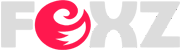


1 Comments
Computer Hardware Information - Computers have two main parts:- Software and hardware. Software is made up of code which translates into a series of instructions that tell the computer what to do. Computer hardware refers to physical and tangible parts of the computer that are visible and can be touched.
ReplyDeleteAll computer systems ranging from desktop and laptop to smartphones have the following computer hardware in all their system:- primary storage or RAM, secondary storage (ROM), input devices (keyboard, mouse, touchscreen, camera, and microphones), and output device (screen and printers). For more visit: computermobile.info
thanks for coment